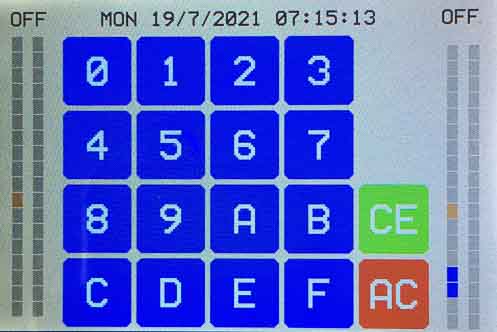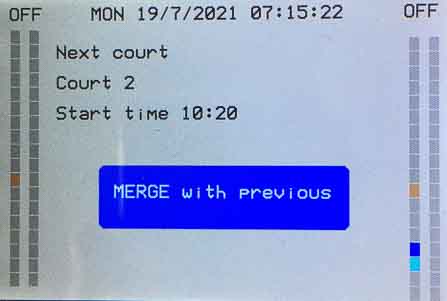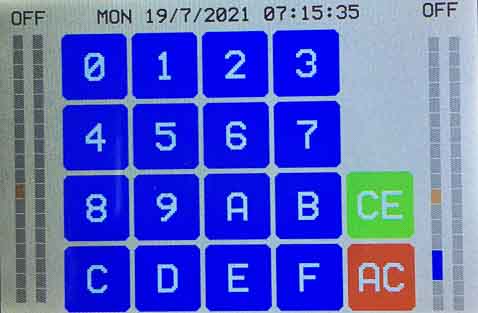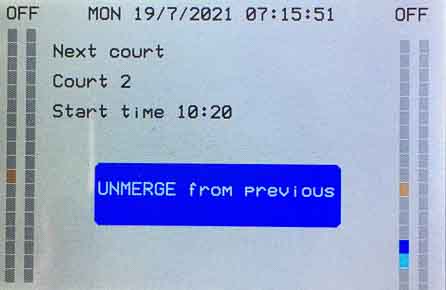By default there is a 10 second lights-off period between consecutive court sessions. This can be inconvenient if you are wanting to play continuously over multiple sessions. Therefore there is an option to merge a session with the previous session.
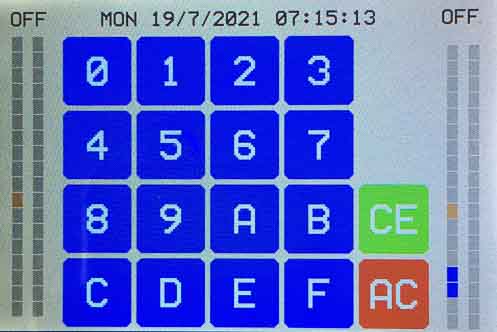
In the above image you can see four columns of rectangles. The two columns on the left are the court 1 sessions for the day and the two columns on the right are the court 2 sessions for the day. The rectangles coloured yellow are the current sessions. (If the courts were in use they would be coloured green.) The blue rectangles are activated courts - light controller codes have been successfully entered for these courts and the lights for these court sessions will automatically switch on and off at the appropriate times.
The areas occupied by the columns of rectangles are touch sensitive and can be used to view information about the activated courts. If you touch the area occupied by the columns on the right you will see the start time for the first activated court. If you touch this area again you will see the start time for the next activated court but you will also see an option to merge it with the previous court as in the image below.
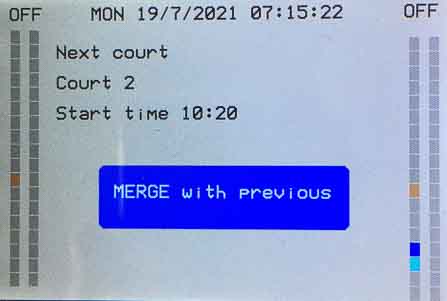
The colour of the rectangle for this selected court session has temporarily changed to light blue.
If you now touch the Merge with previous button the lights-off period between the two sessions will be disabled. After a few seconds the display will revert to the standard keyboard and the rectangles for the two courts sessions will have been merged into one as in the image below.
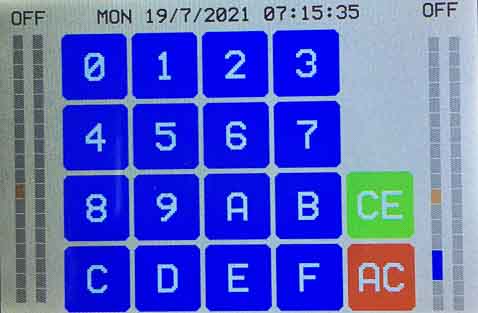
You can unmerge the sessions by repeating the procedure but this time you will see an UNMERGE from previous button as shown below.
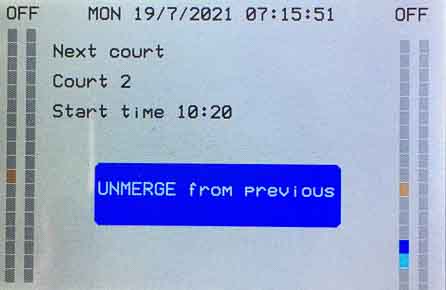
Touch this button to reinstate the 10 second lights-off period between the two court sessions.
You can merge any number of consecutive court sessions this way so you can play continuously for any number of consecutive sessions.